
Follow these 4 Steps to install and setup TeamViewer.
Welcome to Step-by-setp Instructions
Download and setup TeamViewer

Follow these 4 Steps to install and setup TeamViewer.
Click here to download the software.
Look at the bottom of the screen for the downloaded file, see below:
If you have Microsoft Edge it will look like this
For Mozilla like this
No sure what browser you have?, have a look at the top of the page.
Once you have located the browser, double-click the picture and wait a short while, then accept the warning message.
When you see the TeamViewer Id and password, call +27.11.782.6132.
Download and setup AnyDesk
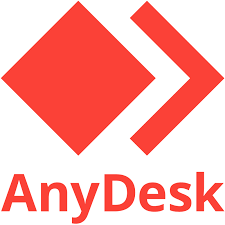 Follow these 4 Steps to install and setup AnyDesk.
Follow these 4 Steps to install and setup AnyDesk.
Click here to download the software.
Look at the bottom of the screen for the downloaded file, see below:
If you have Microsoft Edge it will look like this
For Mozilla like this
No sure what browser you have?, have a look at the top of the page.
Once you have located the browser, double-click the picture and wait a short while, then accept the warning message.
When you see the TeamViewer Id and password, call +27.11.782.6132.
Our support is available during normal office hours, limited support will be available on weekends and public holidays.
Should you require us in an emergency, after hours or on a public holiday our number is +27.83.255.3290.
Remote Control
Still stuck?, contact us via one of our support options below:
Telephonic Support.

We are available during normal Business hours for telephonic support.
Our no is : +27 11 782-6132
E-Mail Support

E-Mail: support[at]Phoenixnet.co.za
Live Chat Support

Live Chat Support, click on the “Need Help” in the bottom right-hand side of the browser.
Remote Support

Remote Support via TeamViewer, Anydesk,
click here to go to the download page
